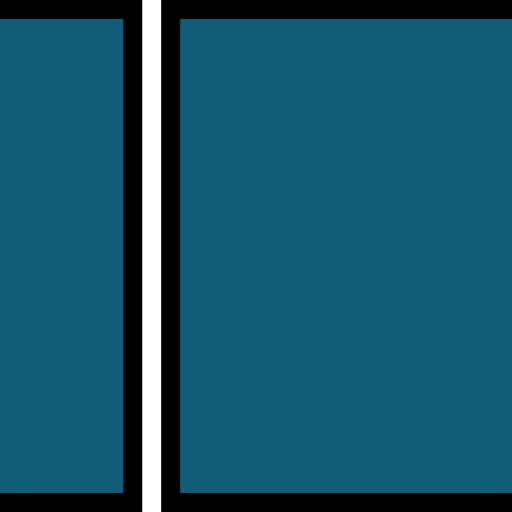Shotcut supports a wide range of formats and codecs thanks to FFmpeg. There's no import required meaning native timeline editing, Blackmagic Design support for input and preview monitoring, and resolution support up to 4k.
Other features include screen, webcam and audio capture. Network stream playback. Supports capture from SDI, HDMI, webcam, JACK & Pulse audio, IP stream, X11 screen and Windows DirectShow devices. Multiple dockable and undockable panels, including detailed media properties, recent files with search, playlist with thumbnail view, filter panel, history view, encoding panel, jobs queue, and melted server and playlist. Also supports drag-n-drop of assets from file manager.
Features
Wide Format Support
- Support for the latest audio and video formats thanks to FFmpeg
- Supports popular image formats such as BMP, GIF, JPEG, PNG, SVG, TIFF, WebP as well as image sequences
- Lottie and rawr JSON animations
- No import required - native timeline editing
- Frame-accurate seeking for many formats
- Multi-format timeline: mix and match resolutions and frame rates within a project
- Webcam capture
- Audio capture
- Support for 4K resolutions
- Network stream playback (HTTP, HLS, RTMP, RTSP, MMS, UDP)
- Frei0r video generator plugins (e.g. color bars and plasma)
- Color, text, noise, and counter generators
- EDL (CMX3600 Edit Decision List) export
- Export single frame as image or video as image sequence
- Videos files with alpha channel - both reading and writing
- Tone mapping HDR to SDR
- Optional full range video input, processing, and export
Audio Features
- Audio scopes: loudness, peak meter, waveform, spectrum analyzer
- Volume control
- Audio filters:
- Balance, Band Pass, Compressor, Copy Channel, Delay, Downmix, Equalizer: 3-Band, Equalizer: 15-Band, Equalizer: Parametric, Expander, Gain, High Pass, Invert, Limiter, Low Pass, Noise Gate, Normalize: One Pass, Normalize: Two Pass, Notch, Pan, Pitch, Reverb, Stereo Enhancer, Swap Channels
- Audio mixing across all tracks
- Fade in and out audio and fade video from and to black with easy-to-use fader controls on timeline
- Cross-fade audio and video dissolve transitions easily by overlapping shots on the same track of the timeline
- JACK transport sync
- Tone generator
- Stereo, mono, and 5.1 surround
- Pitch compensation for video speed changes
- Record directly to timeline for voiceover, for example
Video Effects
- Video compositing across video tracks
- 3-way (shadows, mids, highlights) color wheels for color correction and grading
- Eye dropper tool to pick neutral color for white balancing
- Deinterlacing
- Auto-rotate with manual override
- Fade in/out audio and fade video with easy-to-use fader controls on timeline
- Video wipe transitions:
- bar, barn door, box, clock (radial), diagonal, iris, matrix, and custom gradient image
- Track compositing/blending modes:
- None, Over, Add, Saturate, Multiply, Screen, Overlay, Darken, Dodge, Burn, Hard Light, Soft Light, Difference, Exclusion, HSL Hue, HSL Saturation, HSL Color, HSL Luminosity.
- Video Filters:
- Alpha Channel: Adjust, Alpha Channel: View, Audio Dance Visualization, Audio Level Visualization, Audio Light Visualization, Audio Spectrum Visualization, Audio Waveform Visualization, Blend Mode, Blur: Box, Blur: Exponential, Blur: Gaussian, Blur: Low Pass, Blur: Pad, Brightness, Choppy, Chroma Hold, Chroma Key: Advanced, Chroma Key: Simple, Contrast, Color Grading, Corner Pin, Crop: Source, Crop: Circle, Crop: Rectangle, Deband, Distort, Dither, Elastic Scale, Flip, Glitch, Glow, GPS Text, Gradient, Grid, Halftone, Hue/Lightness/Saturation, Invert Colors, Key Spill: Advanced, Key Spill: Simple, Lens Correction, Levels, 3D LUT, Mask: Apply, Mask: Chroma Key, Mask: From File, Mask: Simple Shape, Mirror, Mosaic, Nervous, No Sync, Noise: Fast, Noise: Keyframes, Old Film: Dust, Old Film: Grain, Old Film: Projector, Old Film: Scratches, Old Film: Technocolor, Opacity, Posterize, Reduce Noise: HQ3DN, Reduce Noise: Quantization, Reduce Noise: Smart Blur, Reduce Noise: Wavelet, Reflect, RGB Shift, Rotate and Scale, Saturation, Scan Lines, Sepia Tone, Sharpen, Size and Position, Sketch, Spot Remover, Stabilize, Text: Rich, Text: Simple, Threshold, Time Remap, Timer, Trails, Vertigo, Vignette, Unpremultiply Alpha, Wave, White Balance
- 360° Video Filters:
- Equirectangular Mask, 360: Equirectangular to Rectilinear, 360: Equirectangular to Stereographic, 360: Hemispherical to Equirectangular, 360: Rectilinear to Equirectangular, 360: Stabilize, 360: Transform
- Speed effect for audio/video clips
- Reverse a clip
- Video scopes: Histogram, RGB Parade, RGB Waveform, Waveform, Vectorscope and Zoom
Editing Features
- Trimming on source clip player or timeline with ripple option
- Easy-to-use cut, copy, and paste operations
- Append, insert, overwrite, lift, and ripple delete editing on the timeline
- 3-point editing
- Hide, mute, and lock track controls
- Multitrack timeline with thumbnails and waveforms
- Unlimited undo and redo for playlist edits including a history view
- Create, play, edit, save, load, and export (render) MLT XML projects (with auto-save)
- Save and load trimmed clip as MLT XML file
- Load and play complex MLT XML file as a clip
- Drag-n-drop files from file manager
- Scrubbing and transport control
- Keyframes for filter parameters
- Detach audio from video clip
- Presets for most filters and Export - both supplied and user-created
- Sort playlist by name or creation/recording date
- Multi-select items in the playlist and timeline
- Create custom name for clips and enter comments about it
- Low resolution proxy editing to improve speed of seeking and eliminate or minimize scaling
- Timeline markers and ranges, including export from a range and exporting as text chapters
- A Notes panel to keep notes about your project or contain text to reaad for voiceover
- Flexibly insert and reorder tracks
- Edit Lottie and rawr JSON animations with [Glaxnimate](https://glaxnimate.mattbas.org/) vector animation tool (included in our Shotcut downloads)
Cross Platform & Codec Independent
- Cross platform support: available on Windows, Linux, and macOS)
- Codec independent so does not rely on system codecs
- Can run as a portable app from external drive
- UI translations: Arabic, Catalan, Chinese, Czech, Danish, Dutch, English, Estonian, Finnish, French, Gaelic, Galician, German, Greek, Hungarian, Italian, Japanese, Korean, Nepali, Norwegian Bokmål, Norwegian Nynorsk, Occitan, Polish, Portugese, Romanian, Russian, Slovak, Slovenian, Spanish, Swedish, Taiwanese, Thai, Turkish, Ukranian (not all 100%, but you can help
- Batch encoding with job control
- Encode/transcode to a variety of formats and codecs thanks to FFmpeg
- Stream (encode to IP) files and any capture source
- Video quality measurement (PSNR and SSIM)
- Perform integrity check of an audio/video file
- View detailed information about an audio/video file
Display and Monitoring
- External monitoring via Blackmagic Decklink card on NTSC monitor
- External monitoring on an extra system display/monitor
- UI themes/skins: native-OS look and custom dark and light
- Control video zoom in the player: fit viewable area (default), 10%, 25%, 50%, original (100%), and 200%
- Flexible UI through dock-able panels
- Detailed media properties panel
- Recent files panel with search
- Thumbnail and waveform caching between sessions
- Save and switch between multiple UI layouts.
- On-screen grid and safe areas with snapping.
- Low resolution preview (Preview Scaling) to improve speed of realtime effects.
- Preview the Shotuct timeline as a background within Glaxnimate
Hardware Support
- Blackmagic Design SDI and HDMI for input and preview monitoring
- Leap Motion and Contour Design Shuttle PRO for jog/shuttle control
- Webcam capture
- Audio capture from system device (microphone, line in)
- Capture (record) SDI, HDMI, webcam (V4L2), JACK audio, PulseAudio, IP stream, and Windows DirectShow devices
- Multi-core parallel image processing (when not using GPU and frame-dropping is disabled)
- OpenGL GPU-based image processing with 16-bit floating point linear per color component
- AMD, Intel, and NVIDIA hardware encoding
Replace the Mask video filter with 3 new filters:
- Mask: Simple Shape
- Mask: From File
- Mask: Apply
The new Mask: Apply filter makes it possible to mask filters without using multiple tracks! Use Mask: Simple Shape or Mask: From File to start the filter mask followed the video filters to be masked followed by Mask: Apply to apply the mask to the filters in between. Filters before or after the mask filters affect the entire video frame. One can still use Mask: Simple Shape or Mask: From File to affect the alpha channel for multitrack compositing as before. This makes them compatible with existing information and tutorials that suggest using multiple tracks as well as enabling collage/montage or transition effects when the tracks do not use the same clip.
The new Mask: From File is a powerful new video filter offering 3 modes:
- Wipe transition (stock or custom)
- Channel > Brightness from a video or image file (File > Custom...)
- Channel > Alpha from a video or image file. Moreover, Threshold can be animated with simple or keyframes, which is especially nice when used with luma-wipe image files (stock or custom). Not only can you wipe on a masked filter but also you can use this as an alternative way to make a wipe transition using multiple tracks (instead of same track transition).
What's New
Qt 6
Qt is the main UI and app library (separate from the media engine) that Shotcut uses. This is the first major upgrade of it since Shotcut started over 10 years ago with Qt 5! (Some interim upgrades did feel major tho.) It was a lot of work, but as a result:
- The Windows version now directly uses Direct3D 11 instead of OpenGL (or OpenGL converted to Direct3D) for drawing portions of the UI: Timeline, Keyframes, Filters, and the video player. This is faster, and we hope it improves compatibility.
- The Windows version improves support for fractional display scaling in the system settings (e.g. 125% or 150%).
- The macOS version now directly uses Metal (Apple's GPU tech) instead of OpenGL for drawing portions of the UI (see above). It is faster.
- The macOS app is now universal: compatible with both Intel and Apple Silicon CPUs (M1/M2) in the same app.
- Some fixes for commonly reported Linux bugs like some images not rendering, visual controls not showing, and OpenSSL 3 compatibility. This also ought to improve things on Wayland.
- There is now an ARM64 build of the Flatpak for Linux (but none of the core developers currently has a Linux/ARM system for testing and support).
Performance Improvements
Besides the performance improvements from Qt 6 above:
- Some timeline optimization.
- Additional multi-threading in audio/video file reading.
- Faster preview for most video clips without filters.
GPU Effects
Settings > GPU Effects is back! We made several big fixes to improve its stability. Decoupling it from the OpenGL used for the UI and video display also helps. If you think its performance is not so great try it with Preview Scaling. GPU effects' performance improvement mainly comes on systems with weak CPUs, with certain filters like Scale & Position, and when stacking filters and video tracks. It also works best when using only GPU filters.
- GPU effects is not just about performance but also quality since it does all processing in linear color, which gives optimally colored blending and interpolation.
- End-to-end support for 10-bit! For this to work, on 10-bit sources use only GPU filters. Nothing prevents you from adding CPU filters, but that will introduce an 8-bit down- and up-conversion into the pipeline. To add text, use a text clip using Open Other > Text as that is not a 10-bit video source.
- Searching in Filters on "gpu" shows only/all GPU filters.
- All previous limitations are removed and working now: text filters, video scopes, stabilization.
- The Blend Mode video filter and track Properties option is not available because it is not yet implemented.
- Rotation is not available in the Size & Position filter because that is not implemented yet.
Motion Tracker Video Filter
- Added a Motion Tracker video filter. This is required to use motion tracking. It only does the preview and analysis and is not intended to include effects but rather drive other video filters…
- Added a Load Keyframes from Motion Tracker button to the following filters:
- Corner Pin
- Crop: Rectangle
- GPS Text
- Mask: Simple Shape
- Size, Position & Rotate
- Size & Position (GPU)
- Spot Remover
- Text: Rich
- Text: Simple
- Timer
- The Motion Tracker can be on a different clip than the clip with the above filters.
- The dialog only shows Motion Trackers that have successfully completed analysis.
- Click Reset in the dialog to remove the keyframes added by motion tracker and restore the state of these parameters to before motion tracking.
- Clicking Apply in the dialog more than once automatically resets the affected parameters before adding new keyframes; so, you do not need to reset manually between changes.
- You can edit the added keyframes, but if you reapply the motion tracker your changes are discarded.
- To change the initial position of something after applying tracking you should Reset, make changes, and then Apply again.
- Disable the Motion Tracker when your changes and its analysis are done (or turn off its preview). I do not recommend removing this filter when you are done loading keyframes because if you need to make an adjustment, this filter must still be available to list it in the dialog and get its tracking data.
More New Features
- Added new time filters: Speed: Forward Only and Speed: Forward & Reverse. These are usually friendlier to use than Time Remap. The forward only version does not usually require converting the clip first unlike Time Remap and Speed: Forward & Reverse.
- Added saving and loading filter sets. A filter set is a collection of filters. The copy and paste buttons in the Filters panel open new Copy Filters and Paste Filters dialogs. When copying filters, you can optionally give it a name, in which case it will be saved to use not only in the current project but also all projects and sessions. Giving it a name still also puts it on the system clipboard. When pasting filters, you can choose to paste from the clipboard or a saved filter set. A few examples are included: Obscure With Blur, Obscure With Mosaic, Text Simple with Gradient Back.
- Added an Add To Timeline button to many things in the Open Other menu/dialog. That usually saves a couple of steps.
- Added a visual rectangle control to the Mask: Simple Shape filter.
- Holding Shift while dragging a point in the Corner Pin filter moves all corners together.
- Added faster and better quality YADIF deinterlacer plus addition of BWDIF deinterlacer.
- Added 10-bit export presets under the "ten_bit" category.
- Added support for Intel ("qsv") AV1 and VP9 hardware encoders on Windows including 10-bit for AV1.
Fixes and General Improvements
- Less audio crackling in exports when audio source is not 48000 Hz sample rate.
- Less audio crackling upon start of playback in preview.
- Upgraded Glaxnimate to version 0.5.3, which fixes some bugs and can animate motion along a drawn path.
- Upgraded FFmpeg to latest version 6.
- Upgraded MLT to latest version 7.16.0.
- Upgrade AV1 codecs to latest versions.
- Stabilize and Normalize: Two Pass on a timeline clip is faster.
- The Lens Correction video filter is back.
- Added Settings > Language > Hebrew.
- Open Other > Text now has a Rich option.
- Changed File > Export > Video and its shortcut to be the same as clicking Export > Export File.
- Fixed seeking on raw FLAC audio files.
- Fixed Record Audio breaks the state of the player's mute toggle when you unmute the Shotcut audio during recording.
- Fixed using the mouse wheel to scroll the timeline horizontally on macOS and Linux.
- Fixed image padding not transparent during a transition.
- Added low disk space warnings to the Properties > Convert and Reverse actions.
- Fixed loading projects made with version before 19.06 using comma for decimal symbol.
- Fixed chroma bleeding for interlaced YUV 4:2:0 video sources.
- Fixed Shotcut became very slow if something wrong and very large was saved to Recent. Shotcut no longer saves recent file names to the main configuration file, which is the Registry on Windows. It now saves to a recent.ini text file in its app data directory and limits the maximum size of any entry.
Shotcut 23.05.07 changelog
- Less audio crackling in exports when audio source is not 48000 Hz sample rate.
- Less audio crackling upon start of playback in preview.
- Upgraded Qt to version 6.4.
- Upgraded Glaxnimate to version 0.5.3, which fixes some bugs and can animate motion along a drawn path.
- Upgraded FFmpeg to latest version 6.
- Upgraded MLT to latest version 7.16.0.
- Upgrade AV1 codecs to latest versions.
- Stabilize and Normalize: Two Pass on a timeline clip is faster.
- The Lens Correction video filter is back.
- Added Settings > Language > Hebrew.
- Open Other > Text now has a Rich option.
- Changed File > Export > Video and its shortcut to be the same as clicking Export > Export File.
- Fixed seeking on raw FLAC audio files.
- Fixed Record Audio breaks the state of the player's mute toggle when you unmute the Shotcut audio during recording.
- Fixed using the mouse wheel to scroll the timeline horizontally on macOS and Linux.
- Fixed image padding not transparent during a transition.
- Added low disk space warnings to the Properties > Convert and Reverse actions.
- Fixed loading projects made with version before 19.06 using comma for decimal symbol.
- Fixed chroma bleeding for interlaced YUV 4:2:0 video sources.
- Fixed Shotcut became very slow if something wrong and very large was saved to Recent.
- Removed Settings > Theme.
- Removed Settings > Player > External Monitor with a system monitor.
- Removed Settings > Display Method on Windows and macOS.
- Removed export progress on the Windows taskbar icon.
- The minimum version for Windows is now Windows 10.
- The minimum version of our non-Flatpak Linux binaries is now based on Ubuntu 20.04 LTS, which uses glibc 2.31.
- The macOS app is now universal and runs on either Intel or Apple Silicon without Rosetta.
Shotcut 22.12.21 Changelog (previous version)
- Added Android mirror
- Fixed the keyframes button sets size and position parameters to all zeroes in the following filters (broke in v22.11):
- Blur: Pad
- Crop: Rectangle
- Size, Position & Rotate
- Spot Remover
- Text: Rich
- Text: Simple
- Fixed a crash when changing a parameter in the Pitch audio filter (broke in v22.11).
- Fixed a crash on File > New or File > Close while also playing (bug in v22.09).
- Fixed a memory leak in slideshow dialog and transition properties preview (bug in v22.09).
- Fixed Time Remap video filter disables a Crop: Source filter.
- Fixed making a gradient stop transparent (alpha value 0) in various filters:
- Audio Level Visualization
- Audio Light Visualization
- Audio Spectrum Visualization
- Audio Waveform Visualization
- GPS Graphic
- Gradient
- Added new seek actions to the Player menu:
- Forward Jump Alt+Page Down (option+page down on macOS)
- Backward Jump Alt+Page Up (option+page up on macOS)
- Set Jump Time Ctrl+J (command+J on macOS)
- Added Cycle Marker Color with default keyboard shortcut Ctrl+Alt+M (option+command+M on macOS).
- Added Advanced > Sample rate to the Properties > Convert dialog.