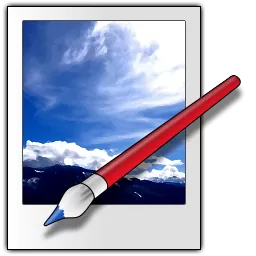Paint.NET is an image and photo editing application for Windows. It features an intuitive user interface with support for layers, unlimited undo, special effects, and a wide variety of useful and powerful tools. An active and growing online community provides friendly help, tutorials, and plugins.
It started development as an undergraduate college senior design project mentored by Microsoft, and is now maintained and developed by Rick Brewster. Originally intended as a free replacement for the Paint app that comes with Windows, it has grown into a powerful yet simple image and photo editor tool. It has been compared to other digital photo editing software packages such as Adobe Photoshop, Corel Paint Shop Pro, Microsoft Photo Editor, and The GIMP.
Is Paint.NET a good replacement for MS Paint?
Paint.NET is a great replacement for Microsoft Paint. It offers a similar simple interface and practically the same features, plus extra editing options that could come in handy for anyone looking to do some more advanced editing.
Is Paint.NET like Photoshop?
Paint.NET is similar to Photoshop in that they are both image editors with support for advanced features like layers, drawing tools, special effects and unlimited history revision. However, the tools in Paint.NET have far less reach than the ones found in Photoshop. Adobe Photoshop is the industry standard for graphics editing and was conceived with professionals in mind.
Is Paint.NET free or a paid application?
To help finance the project, Paint.NET developers offer the app in two versions: the classic version which you can download here free of charge, and a paid Windows Store version. If you would like to support the project, the Windows Store version offers some extra features which include automatic background updates, easy installation onto all of your Windows devices, and improved reliability.
Features
- The web installer is also provided, which will download and run the correct installer for any supported CPU and OS.
- Performance in many areas has been substantially improved, and overall memory usage has also been greatly reduced (especially when more than 1 image is open).
- The user interface has been refreshed with new icons, and visual styling has been enhanced for Aero Glass (Windows 7 / Vista only).
- Upgraded to use the latest .NET Framework 3.5 SP1, which has many built-in performance improvements.
- New effect: Blurs -> Surface Blur, by Ed Harvey
- New effect: Distort -> Dents, by Ed Harvey
- New effect: Distort -> Crystalize, by Ed Harvey
- The font manager for the Text Tool has been completely rewritten, resulting in increased performance and better reliability. On Windows 7, the quality of text is much better as a result of using DirectWrite (this also works on Windows Vista if you have installed DirectX 11).
- The built-in updater now has the ability to download updates in the background, and will wait until you exit Paint.NET to install them. In previous versions, the download happened in the foreground, and you had to wait for the entire process to complete before you could use Paint.NET again.
- Now includes a Russian translation.
What's New
- You can purchase it here. This helps fund development and is an alternative or supplement to sending in a donation.
- If you already have it installed, the update should happen automatically once Microsoft certifies the update, usually within the next day or so. To get the update immediately (once it's certified), you can follow the instructions listed here.
- Classic Desktop release
- Download the installer from the website . This is the recommended download if you don't have Paint.NET installed. It can also be used to update the app.
- If you already have it installed, you should be offered the update automatically within the next few days, but you can also get it immediately by going to Settings -> Updates -> Check Now.
This update is a hotfix for 5.0.4 that fixes loading images that have multiple frames (GIF or TIFF).
These are the release notes for 5.0.4:
This update includes another revamp of Image->Resize's resampling modes, gamma correction for key parts of the app, higher quality canvas rendering, and a host of other miscellaneous fixes and improvements. In addition, GPU-based effect plugins now default to rendering in linear gamma space (existing plugins are not affected, however!) and have better access to color management information.
Gamma correction is important for maintaining luminance (brightness, basically) when an image is being processed or rendered. Sometimes this effect is subtle, but in some cases it can be quite pronounced.
First up, in Image->Resize the resampling mode has been moved to the bottom into an Options section, along with a new "Use gamma correction" checkbox that defaults to enabled:

The Move Selected Pixels tool has also been upgraded to support this for all resampling modes (although it's not applicable to Nearest Neighbor), and there is a new Gamma mode choice in the toolbar if you'd rather not use it for whatever reason:
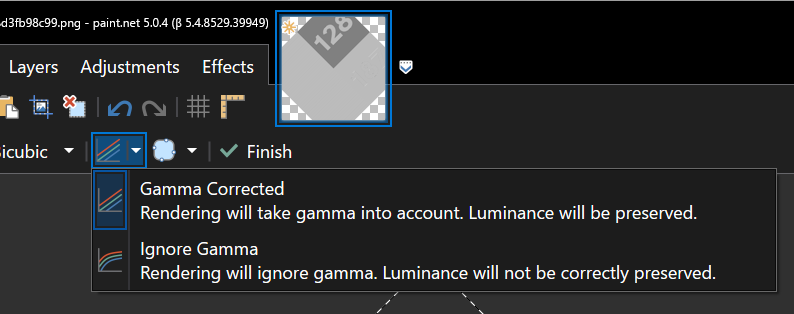
Speaking of which, there is a good test image for this over at https://forums.getpaint.net/topic/122409-feature-request-gamma-corrected-image-resizing/ . I'll be using the "128 / 187" image for the next two screenshots.
Next up, all in-app thumbnails and the canvas itself are now using gamma correction. This ensures that luminance (aka brightness) is correctly maintained when you're zooming out on the image (and thumbnails are basically little zoom-outs of the image). Previously, the reduced size image would get darker in ways that we've all just kind of gotten used to over the years (but which is wrong ð).
Without gamma correction, it looks like this in v5.0.3:

With gamma correction in v5.0.4, it looks correct:

This required a bunch of changes to how the canvas renders itself, so while I was in that code I also bumped up the quality of its rendering. When zooming in to an image, a type of antialiasing is now applied so that the pixelation effect appears more uniform. And when zooming out, multisampling is used to make the image looking smoother. There are a lot less aliasing artifacts.
It's hard to show these effects in your browser because things will likely get resized and distorted, but I'll try. On the left is the original, a cloud bubble drawn into a 128x128 pixel space. Antialiasing was disabled and the brush size was set to 1. The next two images are zoomed at 267%, in v5.0.3 and then in v5.0.4. Notice how the pixelation effect is much more uniform in 5.0.4, eliminating the distortions you see in 5.0.3.
If you'd like to read more about gamma correction and rendering in linear gamma space, here are some resources:
- Gamma error in picture scaling, by Eric Brasseur http://www.ericbrasseur.org/gamma.html
- GPU Gems 3 Chapter 24, The Importance of Being Linear https://developer.nvidia.com/gpugems/gpugems3/part-iv-image-effects/chapter-24-importance-being-linear
- Understanding Gamma Correction, Cambridge in Colour https://www.cambridgeincolour.com/tutorials/gamma-correction.htm
- Gamma correction, Wikipedia https://en.wikipedia.org/wiki/Gamma_correction
- John Carmack (of id Software, DOOM, and Quake fame) recently tweeted about how incorrect gamma correction negatively affected the 4K UHD release of The Martian: https://twitter.com/ID_AA_Carmack/status/1654528504724062217
Changes since v5.04:
- Fixed a bug that prevented loading images that have multiple frames (GIF, TIFF) (only the first frame is loaded)
Changes since v5.0.3:
- Improved: Image->Resize has been updated
- The default resampling mode is now Bicubic, which has been updated to use the Catmull-Rom ("Catrom") cubic filter. This matches the Bicubic mode of the Move Selected Pixels tool (which uses Direct2D's "HighQualityCubic" mode).
- Added a new resampling mode, "Bicubic (Smooth)", which has no sharpening. It produces subjectively blurrier results, but is important for scenarios where you need to completely avoid the (usually) subtle ringing artifacts that other modes (Bicubic, Lanczos, and Adaptive) can introduce due to their added sharpness.
- "Adaptive (Best Quality)" has been renamed to "Adaptive (Sharp)" and is no longer the default resampling mode. It is still a very good choice when resizing photos, but whether you use Adaptive, Bicubic, or Lanczos is up to your own personal preference.
- A new option has been added, "Use gamma correction", which is enabled by default.
- The text box for typing in a percentage now accepts two digits past the decimal point, e.g. 35.79%
- Improved: Move Selected Pixels (free transform) has been updated
- New: Added a "Multisample Bilinear" sampling mode. This has a sharper look than Anisotropic and avoids the "ringing" artifacts that can be apparent when using Bicubic with high-contrast images (like screenshots). However, it doesn't usually work as well when reducing a selected area to a much smaller size.
- New: Added a "Gamma mode" button in the toolbar to toggle gamma correction on and off. The default is on, which improves the quality of rendering by preserving luminance (brightness).
- Fixed a bug when using Bicubic sampling that would result in added sharpening when resizing the selected area to 1/8th its original size or smaller
- Improved: The rendering quality of the canvas area has been greatly improved
- Gamma correction is now used for mipmap generation and compositing, ensuring consistent luminance (brightness) and higher quality antialiasing.
- Multisampling is now used for antialiasing, which eliminates pixelation distortions when zooming in, and greatly reduces aliasing artifacts when zooming out.
- Improved: Thumbnails within the app now use gamma correction, which ensures consistent luminance (brightness)
- New: GPU effects and plugins now support gamma correction, with linear gamma being the default rendering mode for new plugins.
- This can be changed by overriding OnInitializeRenderInfo() and setting the renderInfo.GpuEffectColorContext property to GpuEffectColorContext.WorkingSpace (the default is WorkingSpaceLinear)
- GPU effect plugins have better access to color management information via the IGpuEffectImage interface and its ColorContext property. All input images (e.g. Environment.SourceImage) are now provided via this interface.
- In addition to the built-in effects that already render with gamma correction, the following built-in effects now also render with gamma correction:
- Adjustments -> Exposure
- Blurs -> Fragment
- Blurs -> Motion Blur
- Blurs -> Radial Blur
- Blurs -> Zoom Blur
- Distort -> Bulge
- Distort -> Crystalize
- Distort -> Dents
- Distort -> Frosted Glass
- Distort -> Pixelate
- Distort -> Polar Inversion
- Distort -> Tile Reflection
- Distort -> Twist
- Layers -> Rotate/Zoom
- Object -> Drop Shadow
- Photo -> Straighten
- Render -> Julia Fractal
- Render -> Mandelbrot Fractal
- Fixed: Ctrl+G has been reinstated as the shortcut key for Image -> Rotate 90° Counter-Clockwise
- Fixed a rendering glitch in Effects -> Distort -> Dents that would sometimes result in rows or columns of incorrectly colored pixels
- Fixed: Some systems were having problems with Paint.NET not appearing in the "Open With" list in Windows File Explorer. This should now be fixed.
- Fixed: When installing an update, the desktop shortcut is no longer recreated. This means you can delete it without it reappearing after every update. This was a bug accidentally reintroduced back in Paint.NET v4.3.
- Increased the maximum zoom range from 1.5625% (1/64) -> 6,400% to 1% -> 10,000%
- Improved the reliability of the wrapper classes for Windows COM libraries (Direct2D, etc.)
- Improved the /ignoreCorruptPDNChunks command-line parameter to allow an additional type of corrupt PDN image to be partially recovered (thanks @null54!)
- Updated the bundled DDSFileTypePlus plugin to version 1.11.8.0, which adds gamma correction for mipmap generation (thanks @null54!)
- Updated the bundled AvifFileType plugin to version 1.1.25.0, which now uses a checkbox to enable lossless compression (thanks @null54!)
- Updated the bundled WebPFileType plugin to version 1.3.17.0, which reduces some confusion when using lossless compression (thanks @null54!)
Paint.NET 5.0 release notes
Welcome to Paint.NET 5.0! This major update has many performance improvements, new features including pressure sensitivity for pens and drawing tablets, and a brand new effect plugin system with GPU rendering support. Almost all of the built-in effects and adjustments now render using the GPU, greatly improving their performance and quality.
Pressure Sensitivity
Back by popular demand*, pressure sensitivity is now supported, enabling you to draw beautiful, natural-looking brush strokes (see above). Support for the Windows "pointer" input system (aka "Windows Ink") is required. Most devices support this, including the Surface Pen and various drawing tablets from Wacom, UGEE, and more.
Path smoothing, sometimes called stabilization, is now implemented (enabled by default in the toolbar).
There is a new spacing property in the toolbar. The default is 15% which does a great job, but sometimes you need finer control. This also enables new styles of drawing, such as the following which was drawn with a spacing value of 200%:
The newly rewritten brush engine is supported by all of the brush tools: Paintbrush, Eraser, Clone Stamp, and Recolor. Support for more brush shapes and types, including custom brushes, will be making an appearance in a future update.
GPU, GPU, GPU!
Paint.NET, since v4.0, has already been using hardware accelerated rendering for drawing the canvas to the screen. In v4.1, GPU acceleration was added to a few effects (blurs, mostly). In v5.0, support for the GPU has been greatly expanded. More of the UI is now using using the GPU, including the Layers and History windows, the ruler, the image list at the top of the main windows, and the UI for the Curves and Levels adjustments. This improves performance, and also helps battery life on laptops.
In addition, (almost**) all adjustments and effects now use the GPU, resulting in much higher performance by leveraging Direct2D's imaging and effects system with pixel shaders implemented using Sergio Pedri's @sergiopedri fantastic ComputeSharp.D2D1 library. These effects are now running with full 32-bit floating point precision (128-bits per pixel), which greatly improves the quality of rendering and the accuracy of colors as they move through the processing pipeline.
Effect plugins can now use the GPU for rendering as well, and have full access to the Windows graphics libraries Direct2D, DirectWrite, and Windows Imaging Component (WIC). More on that later. (File Type plugins can also use these libraries, but GPU rendering is not supported there.)
The Move Selected Pixels tool has been upgraded to use the GPU when the Bicubic sampling option is selected. The performance of this proved to be so good that it is now the default mode (unless you are using software rendering or an Intel HD/UHD GPU, in which case Bilinear is still the default). A new Anisotropic sampling mode has been added, which also uses the GPU. Whether you use Bicubic or Anisotropic is up to personal taste; the former produces a sharper result, while the latter produces a smoother/softer result.
Configuration of GPU support is split into two sections: hardware acceleration for UI and the canvas, which can be enabled or disabled, and selection of the GPU that is used for rendering (tools, adjustments, and effects). By default Paint.NET will use what Windows identifies as the "performance GPU" for rendering, which ensures you get the best performance on systems with both an integrated GPU ("iGPU") and a discrete GPU ("dGPU"). Previously, Paint.NET would only ever use the iGPU, so this is a huge performance improvement on laptops with hybrid graphics. The UI/canvas will always use what Windows identifies as the "default" GPU, which is usually the iGPU, and this helps ensure better battery life.
Apply Embedded Color Profile
Paint.NET does not have a Color Management System (CMS) like Photoshop, Krita, or The GIMP. I'm hoping to add that in a future update, but for now Image -> Apply Embedded Color Profile is a pragmatic solution that will help you make your images look correct.
Paint.NET, since v4.2, does a great job at preserving image metadata including EXIF, XMP, IPTC (new in 5.0 thanks to @null54), and color profiles. However, it does nothing with the color profile. If you've ever opened an image and the colors looked wrong inside the app and different outside of it (e.g. in your web browser), this is probably why. This command will convert the image to the sRGB color space and then remove the color profile metadata, enabling you to make edits while seeing the image in the way that it was meant to be seen.
Image -> Resize Improvements
Image -> Resize has been updated with new resampling modes: Adaptive and Lanczos. The Bicubic and Bilinear modes have been updated with improved quality, while the old implementation of Bilinear is now called Bilinear (Low Quality) and is akin to linear filtering in 3D graphics engines (only 4 samples per output pixel). Other than Bilinear (Low Quality), Nearest Neighbor, and Fant, these are all powered by Clinton Ingram's @saucecontrol amazing PhotoSauce.MagicScaler library. It produces extremely high quality results, and is also ultrafast.
Please note that the Super Sampling mode has been removed. The Adaptive mode produces superior quality, and should be used instead.
New Adjustments
There are a handful of new adjustments in this release: Exposure, Highlights / Shadows, and Temperature / Tint. These are staples of photo editing that you have previously needed to install plugins for.
In addition, the Sepia adjustment has been improved with an Intensity slider. A value of 0 produces grayscale, 50 is equivalent to previous versions of Paint.NET, and 100 is much more saturated.
New Effects
There's a new Straighten effect, located in the Effects -> Photo submenu, which makes it easy to rotate and automatically zoom an image so that it fits within the canvas without any transparency creeping in along the edges.
There's now a built-in Drop Shadow effect, available in the Effects -> Object submenu. With the new Direct2D GPU image processing system, this was very easy to implement, and the performance is fantastic.
Bokeh Blur Effect
Lastly, Paint.NET now has a very high-quality Bokeh blur effect! This replaces the old Unfocus blur effect (which was Bokeh under a different name), both of which simulate the aesthetic quality of the blur produced by out-of-focus parts of an image. Developed in collaboration with Sergio Pedri @sergiopedri and Mike Pound (as seen on the Computerphile YouTube channel, like this one about Complex Bokeh Blurs), this version of Bokeh has a Quality slider that goes up to 10 instead of the usual 6 that you may have seen in other implementations such as ImageSharp's (further details available on GitHub). This produces an extremely high quality result that eliminates almost all fringing artifacts, even on gamma-corrected images or those with a lot of contrasting edges. Be sure to crank the quality up when you're also increasing the Gamma Exponent property, but be warned: it's a bit of a GPU killer!*** This is available in the Effects -> Blurs menu.
New Effect Plugin System
There's a brand new, fully modernized system for effect plugins to use. The old system still works, and older plugins are still compatible. However, the new system has a lot of benefits and should be the basis for any new effect plugins.
The biggest new feature is hardware accelerated GPU rendering using Direct2D, its effects system, and pixel shaders. The base class for this is GpuEffect, although most plugins will want to use GpuImageEffect (or PropertyBasedGpuImageEffect to leverage IndirectUI) in order to best make use of the graph-based ("node-based") effects and image processing system. There is also GpuDrawingEffect for when you want to issue imperative drawing commands (geometry, text, etc.). If you want to see how to work with all of this, I have written some sample plugins and the source code is available on GitHub.
On the CPU side, BitmapEffect is the replacement for the "classic" Effect class, and has some goodies of its own including expanded pixel format support: you can now read the image and its layers, and produce your output, in the pixel format of your choice including BGRA32, PBGRA32, RGBA64, or even CMYK32. Anything other than BGRA32 will eventually be converted back to BGRA32, but for now this enables you to more easily perform rendering at higher precision. Eventually, layers themselves will support these other pixel formats, and this will ensure that your effect is able to read and render at native precision.
Effect plugins can now access all layers of the current image. This is a big one! In addition, there's also the ability to retrieve a composite bitmap of the whole image (all layers blended together).
Effect plugins can now access the image's metadata, including EXIF, XMP, and IPTC (thanks @null54 for the IPTC support!). This is already being used in an update for @null54's PSFilterPdn plugin.
Effect plugins can now render outside of the active selection by using the DisableSelectionClipping rendering flag. This makes it possible to implement effects like drop shadows that are drawn around the selection, not just inside of it.
Effect plugins can now add tabs to their UI! IndirectUI-based plugins (e.g. PropertyBasedGpuImageEffect) can now add tabs to their UI in arbitrary configurations. @BoltBait has been using this a lot in his updated plugin pack, and has written a tutorial on how to use it in your own plugins. It's also possible, in your rendering code, to know which tab is active, which is useful when you want to render decorations that you don't include in the final rendering (you'd have a "Finish" tab with any final configuration properties). "Classic" effects (deriving from PropertyBasedEffect) can also use tabs.
There's a new Label control which you can use to add text that isn't tied to a property, or even just for adding some whitespace. There's a new ShowHeaderLine property which you can use to remove the horizontal line from the property's header (most of the built-in effects now use this). Drop-down controls can also set Multiline to false so that the label and the dropdown are drawn on the same line. Lastly, there is a new SetTargetWhenSourceEqualsAnyValueRule property collection rule which you can use to implement, among other things, correlations between dropdown and slider controls, as seen in the new Bokeh blur and updated Gaussian Blur effects.
Improved Effects and Adjustments
- Many of the existing effects have been improved and updated, in addition to all being run on the GPU now:
- Layers -> Rotate / Zoom, technically a distortion effect, now has a Quality slider, a Sampling property, and redone tiling capability.
- The Tiling checkbox has been replaced with a Tiling Mode dropdown where you can choose between Transparent, Wrap, or Mirror.
- Setting the Sampling property to Nearest Neighbor, while also zooming in, produces a pixelated and antialiased appearance.
- Adjustments -> Brightness / Contrast now uses the GPU for rendering.
- Adjustments -> Hue / Saturation now uses the GPU for rendering.
- Adjustments -> Posterize now uses the GPU for rendering, and also allows posterization of the alpha channel.
- Adjustments -> Sepia now uses the GPU for rendering and has an intensity slider.
- Effects -> Artistic -> Ink Sketch now runs on the GPU and is significantly faster.
- Effects -> Artistic -> Pencil Sketch now runs on the GPU and is significantly faster.
- Effects -> Blurs -> Bokeh is a new effect that replaces the Unfocus effect. It uses the GPU for rendering.
- Effects -> Blurs -> Fragment now uses the GPU for rendering and has improved rendering quality.
- Effects -> Blurs -> Gaussian Blur has an increased range for its radius property which can now be specified in 0.1 pixel increments. It now also has a Gamma dropdown, Gamma Exponent slider, and a Quality slider.The Gamma dropdown defaults to "sRGB (2.2)" which ensures gamma-correct results.
- Setting this to "Linear (1.0)" will produces the same results as previous versions of Paint.NET.
- The Gamma Exponent slider can be used to increase the prominence of brighter regions of the image. Values less than 1 produce a strange color bleeding effect that can be fun.
- The quality level ranges from 1 to 4. The first 3 correspond to the optimization property of Direct2D's Gaussian Blur effect, while the 4th level is a new, custom implementation that renders at an obscenely high level of quality and improves results with gamma-corrected or gamma-exaggerated rendering.
- Previous versions of Paint.NET (v4.1 - v4.3) always rendered equivalently to a quality value of 3.
- Warning: the 4th quality level is a GPU killer*** – even the fastest GPUs will struggle with this one!
- Effects -> Blurs -> Motion Blur now has an Edge Mode property to control how pixel samples outside of the image are determined.
- Effects -> Blurs -> Radial Blur has improved rendering quality, and its quality slider can now be set between 1.0 and 8.0 in steps of 0.1.
- Effects -> Blurs -> Zoom Blur now uses the GPU for rendering, has improved rendering quality, and a Focus property to control the balance between the foreground and background. It now also has a quality slider thar can be set between 1.0 and 8.0 in steps of 0.1.
- Effects -> Distort -> Bulge now uses the GPU for rendering, has improved rendering quality, and an Edge Behavior property.
- Effects -> Distort -> Crystalize now uses the GPU for rendering and has improved rendering quality.
- Effects -> Distort -> Dents now uses the GPU for rendering, has improved rendering quality, and an Angle property.
- Effects -> Distort -> Frosted Glass now uses the GPU for rendering, has improved rendering quality, a Diffusion property, and a Randomize button.
- The Diffusion property controls how pixels are distributed between the Minimum and Maximum Scatter Radius. Lower values will distribute pixels closer to the minimum radius, a value of 1.0 (the default) will evenly distribute pixels, and higher values will distribute pixels closer to the maximum radius.
- Previously, the randomization would be reset every time you changed one of the property sliders. Now you can modify the effect in a more stable way and only re-randomize when you want to.
- Effects -> Distort -> Pixelate now lets you specify a Scale Down and a Scale Up mode (pixelation is implemented by first scaling the image down, and then scaling it back up). This allows you to fine-tune the look of the effect for what you want to achieve.
- Effects -> Distort -> Polar Inversion now runs on the GPU which has greatly improved its performance, and it has improved rendering quality.
- Effects -> Distort -> Tile Reflection now runs on the GPU, has improved rendering quality, and an Edge Behavior property which can produce some really interesting results.
- Effects -> Distort -> Twist now renders on the GPU and has improved rendering quality.
- Effects -> Noise -> Add Noise now runs on the GPU and has a Randomize button. It will not re-randomize on every property change like it used to.
- Effects -> Photo -> Glow now runs on the GPU and is significantly faster.
- Effects -> Photo -> Sharpen was completely rewritten to produce much better results. It now has a Threshold slider.
- Effects -> Photo -> Soften Portrait now runs on the GPU and is significantly faster.
- Effects -> Photo -> Vignette now runs on the GPU and is significantly faster.
- Effects -> Render -> Clouds now has a large number of additional blend modes.
- Effects -> Render -> Julia Fractal and Mandelbrot Fractal now run on the GPU and are significantly faster. Depending on your CPU and GPU, you will see a performance improvement between 2x to 100x. You can also now choose a Blend Mode for these effects.
- Effects -> Render -> Turbulence now has a Blend Mode dropdown instead of a Blend checkbox.
- Effects -> Stylize -> Emboss now runs on the GPU and is significantly faster.
- Effects -> Stylize -> Edge Detect has been completely rewritten. Instead of an Angle property, it now has Strength and Blurring sliders, an Algorithm dropdown (Sobel or Prewitt), and an Overlay Edges checkbox.
This is a major update with new features and improvements such as pressure sensitivity for pens and drawing tablets, greatly expanded use of the GPU for effects, adjustments, and tools, and a brand new effect plugin system that includes support for GPU rendering with Direct2D. For a more detailed description of the new features and changes, check out the forum post for this release.
- New: The app has been updated to run on .NET 7.
- Changed: Windows 10 (v1809+) or Windows 11 is now required. Windows 7 and 8.1 are no longer supported.
- Changed: A 64-bit CPU and 64-bit version of Windows are now required. Both AMD/Intel x64 and ARM64 are supported. 32-bit x86 is no longer supported.
- Improved performance: There has been significant optimization work throughout the app and rendering engines to reduce and remove transient allocations, resulting in smoother, faster performance.
- New: Pressure sensitivity for brush tools (Paintbrush, Eraser, Clone Stamp, Recolor) is now supported for pens and drawing tablets that support Windows Ink.
- New: The Settings dialog now has a Pen & Tablet section. Currently it has an enable/disable checkbox for Windows Ink.
- New: Brush tools now support path smoothing, which is enabled by default and can be toggled in the toolbar.
- New: Brush tools now have a Spacing property in the toolbar.
- Changed: The Layers and History windows now use the GPU for rendering.
- Changed: Thumbnails in the Layers window have been made 20% larger.
- Changed: The image thumbnail list at the top of the main window now uses the GPU for rendering. It has also received some minor improvements in visual styling and quality.
- Changed: The selection is now rendered using the GPU, which helps with both performance and battery life.
- New: The brightness of the transparency checkerboard can now be configured in Settings.
- New: You can now click-and-hold on +/- buttons in the toolbar instead of repeatedly clicking on them.
- New: Image → Resize now has an ultra-high quality "Adaptive (Best Quality)" option, which is now the default.
- New: Image → Resize now supports "Lanczos" resampling (it uses 3 lobes).
- Changed: The "Bilinear" and "Bicubic" options in Image → Resize are now much higher quality. The old "Bilinear" mode has been retained and renamed to "Bilinear (Low Quality)".
- Removed: The "Super Sampling" mode for Image → Resize has been removed, as it has been superceded by "Adaptive (Best Quality)". It also had some rendering bugs that could not be resolved.
- New: Image → Apply Embedded Color Profile, which will convert an image to sRGB and then discard the color profile. This helps when working with images that have a color profile so that they look correct in the app and have the same appearance outside of it.
- Changed: The Line/Curve and Shapes tools now have much higher quality antialiasing.
- New: The Line/Curve tool now has a Straight mode.
- New: The Move Selected Pixels tool now uses the GPU when the Bicubic resampling mode is used.
- New: The Move Selected Pixels tool now has an Anisotropic resampling mode, which uses the GPU for rendering.
- Changed: The default resampling mode for the Move Selected Pixels tool is now Bicubic if a capable GPU is detected.
- New: The Settings dialog now has a Graphics section for configuring GPU and hardware acceleration settings.
- New: Most effects and adjustments have been rewritten to execute on the GPU. A Direct3D 11 compatible GPU is required, otherwise CPU rendering will be used.
- Changed: Effects now run at a higher, smoother framerate. Previously the update speed was limited to 20 frames per second.
- New: A brand new, modern, high-performance effect plugin system that supports both CPU and GPU effects. GPU effects use Direct2D's effects system ("DirectImage") which is based on a transform graph (aka "nodes"). Custom pixel shaders are also supported.
- New: Effects that use the new plugin system can now access all of the layers in the current image, along with their metadata (EXIF, XMP, IPTC).
- New: Effects that use the new plugin system can now render outside of the active selection.
- New: Plugins that use IndirectUI can now add tabs to their UI.
- New: Plugins that use IndirectUI can now use a Label control.
- New: Plugins that use IndirectUI can now set the ShowHeaderLine property to false to clean up how headers look.
- New: Plugins that use IndirectUI can now set a dropdown control's Multiline property to false to put the label and dropdown on the same line.
- New: Added a new IndirectUI property collection rule, SetTargetWhenSourceEqualsAnyValueRule, which can be used to implement correlations between dropdowns and sliders (among other things).
- New: Added a link in the Effects menu to Settings → Plugin Errors if there are any plugin load errors
- New: On non-English systems, Paint.NET will attempt to auto-localize the submenu names that effect plugins specify. For example: an Italian user will now see just a "Sfocature" sub-menu instead of both "Sfocature" and "Blurs".
- Changed: Layers → Rotate Zoom, which is technically an effect, now renders using the GPU and has a Quality slider, a Sampling property (Bilinear or Nearest Neighbor), and a Tiling Mode dropdown with options for None, Repeat, and Mirror (the new dropdown replaces the Tiling checkbox).
- Removed "Preserve Background" from Rotate/Zoom
- New: Adjustments → Exposure, which uses the GPU for rendering.
- New: Adjustments → Highlights / Shadows, which uses the GPU for rendering.
- New: Adjustments → Temperature / Tint, which uses the GPU for rendering.
- Changed: Adjustments → Brightness / Contrast now uses the GPU for rendering.
- Changed: Adjustments → Curves's UI now uses the GPU for rendering.
- Changed: Adjustments → Hue / Saturation now uses the GPU for rendering.
- Changed: Adjustments → Levels' UI now uses the GPU for rendering.
- Changed: Adjustments → Posterize now uses the GPU for rendering, and also allows posterization of the alpha channel.
- Changed: Adjustments → Sepia now uses the GPU for rendering and has an Intensity slider.
- Changed: Effects → Artistic → Ink Sketch now runs on the GPU and is significantly faster.
- Changed: Effects → Artistic → Pencil Sketch now runs on the GPU and is significantly faster.
- New: Effects → Blurs → Bokeh, which uses the GPU for rendering. It uses gamma-correct rendering by default, or you can customize the gamma exponent for artistic/aesthetic preference.
- Changed: Effects → Blurs → Fragment now uses the GPU for rendering and has improved performance and quality.
- Changed: Effects → Blurs → Gaussian Blur now has a Quality slider and greatly improved rendering quality. It now uses gamma-correct rendering by default, or you can customize the gamma exponent for artistic/aesthetic preference.
- Changed: Effects → Blurs → Motion Blur has an Edge Mode property to control how pixel samples outside of the image are determined.
- Changed: Effects → Blurs → Radial Blur has improved rendering quality, and its Quality slider can now be set between 1.0 and 8.0 in steps of 0.1.
- Changed: Effects → Blurs → Zoom Blur now uses the GPU for rendering, has improved rendering quality, and a Focus property to control the balance between the foreground and background. It also has a quality slider thar can be set between 1.0 and 8.0 in steps of 0.1.
- Removed Effects → Blurs → Unfocus, which has been replaced by the new Bokeh effect.
- Changed: Effects → Distort → Bulge now uses the GPU for rendering, has improved rendering quality, and an Edge Behavior property.
- Changed: Effects → Distort → Crystalize now uses the GPU for rendering and has improved rendering quality.
- Changed: Effects → Distort → Dents now uses the GPU for rendering, has improved rendering quality, and an Angle property.
- Changed: Effects → Distort → Frosted Glass now uses the GPU for rendering, has improved rendering quality, a Diffusion property, and a Randomize button.
- Changed: Effects → Distort → Pixelate now lets you specify a Scale Down and a Scale Up mode (pixelation is implemented by first scaling the image down, and then scaling it back up). This allows you to fine-tune the look of the effect for what you want to achieve.
- Changed: Effects → Distort → Polar Inversion now runs on the GPU which has greatly improved its performance, and it has improved rendering quality.
- Changed: Effects → Distort → Tile Reflection now runs on the GPU, has improved rendering quality, and an Edge Behavior property which can produce some really interesting results.
- Changed: Effects → Distort → Twist now runs on the GPU and has improved rendering quality.
- Changed: Effects → Noise → Add Noise now runs on the GPU and has a Randomize button. It will not re-randomize on every property change like it used to.
- New: Effects → Object → Drop Shadow, which uses the GPU for rendering.
- New: Effects → Photo → Straighten, which uses the GPU for rendering.
- Changed: Effects → Photo → Glow now runs on the GPU and is significantly faster.
- Changed: Effects → Photo → Sharpen now runs on the GPU and has been completely rewritten to produce much better results. It also now has a Threshold slider.
- Changed: Effects → Photo → Soften Portrait now runs on the GPU and is significantly faster.
- Changed: Effects → Photo → Vignette now runs on the GPU.
- Changed: Effects → Render → Clouds now runs on the GPU and has a large number of additional blend modes.
- Changed: Effects → Render → Julia Fractal and Mandelbrot Fractal now run on the GPU and are significantly faster. Depending on your CPU and GPU, you will see a performance improvement between 2x to 100x. You can also now choose a Blend Mode for these effects.
- Changed: Effects → Render → Turbulence now has a Blend Mode dropdown instead of a Blend checkbox.
- Changed: Effects → Stylize → Edge Detect has been completely rewritten. Instead of an Angle property, it now has Strength and Blurring sliders, an Algorithm dropdown (Sobel or Prewitt), and an Overlay Edges checkbox.
- Changed: Effects → Stylize → Emboss now runs on the GPU and is significantly faster.
- New: IPTC metadata is now preserved, and can be both read and written by FileType plugins. Thanks to @null54 for implementing this!
- Fixed: 32-bit CMYK images are now correctly imported. They are transformed to 32-bit BGRA sRGB and the color profile is discarded. Thanks to Clinton Ingram (@saucecontrol) for consulting on this!
- Fixed: If a 24-bit TIFF is opened and then saved as a 32-bit TIFF, it will no longer have incorrect SampleFormat metadata
- Fixed many long-standing issues with keyboard/mouse focus, whereby tool shortcuts would not work when the mouse was in certain places (e.g. over the Tools or History window)
- Fixed a rare crash in the canvas rendering code
- Updated the bundled AvifFileType plugin to version 1.1.22.0 (thanks @null54!)