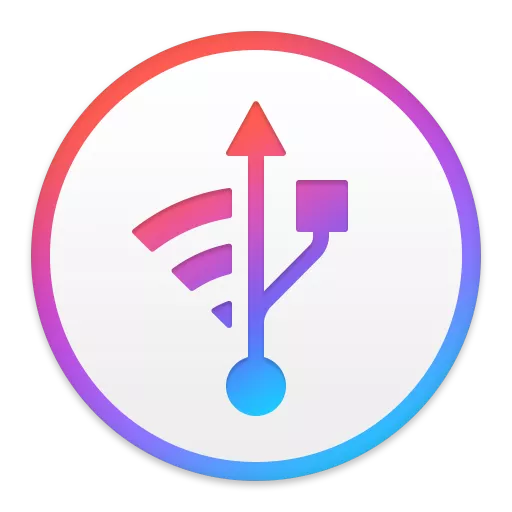Get a trusted software to transfer and save your music, messages, files and data. Safely back up any iPhone, iPad or iPod touch. Powerful and user-friendly, iMazing is simply the best iOS device manager for Mac and PC. Get full control over your iOS device. Get iMazing.
Features
Keep precious messages
Save, export and print your iPhone messages. Text messages, MMS, iMessages and attachments are safe with iMazing.
Simpler music transfers
Freely copy your music back and forth between your iPhone, iPad, iPod, and your computer. No more iTunes syncs.
Easy access to your photos
Export your pictures and videos, without iCloud or iTunes. Save your favourite moments on your Mac or PC.
Smarter backups ( Free! )
Store your iPhone and iPad data thanks to a unique technology. With iMazing, you safely back up your device, even wirelessly.
Transfer your data to your new iPhone
Without iCloud or iTunes, you can copy everything or choose just the content you'd like to transfer. And keep a backup, just in case.
Transfer your files and documents
Move files and folders between your iPhone or iPad and your computer.
Manage your contacts
Directly copy all your contacts between your iPhone and your Mac or PC.
Exclusive app management solution
Download your apps (.ipa) to your computer. Back up and transfer app data.
Export Safari data
Access and export bookmarks, reading Lists and history to your computer.
Transfer ringtones to your iPhone
Customize ringtones, notifications and alert sounds.
Transfer and manage your books
Export your eBooks or PDFs from the Books app, import books from your computer to your iPhone or iPad.
Access and export calendars
Export calendars to your computer in iCal, Excel or CSV format.
Export call history and voicemail
Access and export call logs, save your voicemail to your computer.
Transfer notes and voice memos
Access and export your iPhone notes and voice memos.
iMazing Configurator
Designed to help sys admins configure and provision fleets of Apple mobile devices.
What's New
iMazing 2.16 introduces a new method to access a device's data without requiring a full backup. This option can save considerable disk space on the computer running iMazing, and allows iMazing to be used in cases where a computer has less available storage than the capacity of the iOS or iPadOS device.
When connecting a device for the first time and accessing a dataset that requires an iOS or iPadOS backup, iMazing will present you with two choices:
- Full Backup, the classic method (also a restorable backup)
- Data Access Only, the new method, which excludes some media and is not a backup
Data Access Only vs Full Backups
- Learn more about this new feature: https://imazing.com/guides/data-access-only-vs-full-backup-in-imazing
New Apple Devices Support
- iPhone 14, iPhone 14 Plus, iPhone 14 Pro and iPhone 14 Pro Max
- iPad 10th generation, iPad Pro 11-inch - 4th generation and iPad Pro 12.9-inch - 6th generation
iOS and iPadOS 16.1
- Full compatibility with iOS 16.1.
- With iOS and iPadOS 16.1, Apple introduced a new security feature that requires a device passcode prompt to initiate a backup. iMazing and iMazing Mini both support this prompt, which currently cannot be bypassed. Read our blog article to learn more about this new feature and our position: https://imazing.com/blog/ios-backup-passcode-prompt
Photos
- Now supports converting HEVC (H.265) videos to MPEG-4 (H.264). You will find the conversion options in iMazing Preferences / Photos.
- iMazing can now download photos and videos from iCloud. When a file is not locally stored on your device, iMazing will prompt you to log in to iCloud with your Apple ID to download them. (Please note: your Apple ID and password are only used to connect to Apple servers and will remain protected in your macOS keychain or Windows credentials.)
Other New Features
- Change Backup Location: when changing the device backup location in the device options, iMazing now asks if you want to copy the backup and all of its archives to the new location (if there is no existing backup at this location).
- Sidebar Contextual Menu: with Move Backup to Old Backups you can now detach a backup from its device. This is useful if you want to start a new backup while keeping the old backup accessible in Old Backups (it can be deleted later).
- Sidebar Contextual Menu: with Delete Backup Archives and Keep only Last Backup you can delete all archives of a backup and keep only the last backup. This can be useful to reduce the size of a backup when you don't need to keep previous versions.
- Preferences / General: a new option Open Operations popover automatically when an operation starts was added; it is enabled by default.
- Preferences / General: a new option Clear cache when iMazing quits was added. This option is useful for privacy; a repair shop, for instance, can ensure no private customer data is stored in the cache folder when iMazing quits.
- Preferences / Devices: a new option Remove devices and pairing records when iMazing quits was added. This option is also useful for privacy and will ensure that a device won't be accessible after iMazing quits, so that pairing the device is required when reconnecting it.
- Erase All Content: two new options have been added: Preserve eSIM data (erases all of a device's data and settings while preserving the eSIM data) and Prevent proximity setup (prevents any proximity setup, such as transferring data from a nearby device, after the device restarts and displays the iOS Setup Assistant).
Fixes and Improvements in 2.16.7
- Fixed a general issue when iMazing was building a compressed Zip archive, following a third-party app update: "A file with the same name 'item name' already exists, could not append file to zip...". This issue was occurring while downloading apps, installing apps, exporting app data, exporting ePub books and in various other places.
- Messages: optimized loading of messages (macOS)
- Music: fixed width of Title, Artist and Album columns. If you encountered an issue with the width of those columns, go to the iMazing main menu: View > Media Browser > Reset media view to default settings (macOS)